With the rapid evolution of technology, our entertainment options are expanding like never before. One incredible advancement is the ability to merge our love for gaming with our passion for music.
A perfect example of this is pairing Spotify to your PS4 and TV. And, if you’re wondering how you can tap into this innovative feature, you’re in the right place. Welcome to our complete, ultimate guide on pairing Spotify to your PS4 and TV!
Why Pair Spotify with Your PS4 and TV?
Before diving into the steps, it’s essential to understand why this integration is a game-changer. Pairing Spotify to your PS4 allows you to:
- Elevate Gaming Experience: Background music can make or break a game’s atmosphere. Whether you’re in an intense battle or a serene exploration, the right tracks can enhance your gaming experience.
- Custom Playlists: Instead of relying on in-game music, you can curate your playlists, giving you complete control over the ambiance.
- Easy Access: No need to switch between devices. Access your favorite tunes directly from your PS4 and TV.
Pairing Spotify to PS4: A Step-by-Step Guide
1. Set Up a Spotify Account:
If you haven’t already, create a Spotify account. This step is crucial as you need an account to link with your PS4. To get the most out of your music experience, consider upgrading to Spotify Premium, which offers an ad-free experience and offline listening.
2. Launch Your PS4:
Turn on your PS4. Make sure it’s connected to a stable internet connection.
3. Access the PlayStation Store:
From the main dashboard, navigate to the PlayStation Store. This store is where you can download various apps for your PS4, including Spotify.
4. Search and Download Spotify:
In the PlayStation Store, search for “Spotify.” Once located, download and install the Spotify application.
5. Launch and Login to Spotify:
Once installed, launch the Spotify app from your PS4 dashboard. Sign in using your Spotify account credentials.
6. Pairing Process:
After signing in, a code will appear on your PS4 screen. Using a computer or mobile device, go to Spotify’s official pairing page and enter the code displayed on your PS4.
7. Confirmation:
Once the code is accepted, your PS4 and Spotify account will be paired, allowing you to stream music seamlessly.
Pairing Spotify to TV: A Step-by-Step Guide
1. Compatibility Check:
First, ensure that your TV is compatible with the Spotify app. Most smart TVs from popular brands like Samsung, LG, and Sony support the Spotify application.
2. Access the TV’s App Store:
Navigate to your TV’s app store or application section.
3. Search and Download Spotify:
Locate the Spotify app, download, and install it.
4. Launch and Login:
Open the Spotify app on your TV and sign in with your Spotify credentials.
5. Pairing Process:
Similar to the PS4 process, a code will be displayed on your TV screen. Using another device, navigate to the official Spotify pairing page and input the code.
6. Confirmation:
Once entered and accepted, your TV and Spotify account are paired, ready for musical streaming!
Tips for an Enhanced Spotify Experience on PS4 and TV
Once you’ve paired Spotify with your PS4 and TV, you might want to ensure you’re getting the most out of the experience. Here are a few expert tips to enhance your music streaming:
1. Create Dedicated Playlists for Gaming:
Music influences the gaming ambiance. Consider creating playlists that match your gaming mood, be it an adrenaline-packed shooter game or a tranquil farming simulation.
2. Use Spotify Connect:
With Spotify Connect, you can use your phone or tablet as a remote. This function lets you control the music playback on your PS4 or TV, ensuring you never have to divert your attention from the action.
3. Sound Settings Adjustments:
On both the PS4 and most smart TVs, you can adjust the sound settings. Adjust the bass, treble, or use equalizers present within the Spotify app to tailor the sound to your liking.
4. Explore Spotify’s Gaming Section:
Did you know Spotify has a dedicated section for gaming playlists? Here, you’ll find curated playlists perfect for various gaming scenarios, from epic battles to calm explorations.
5. Stay Updated:
Both the PS4 and smart TVs regularly receive software updates. Ensure you keep your systems and the Spotify app updated to benefit from the latest features and improvements.
6. Discover Podcasts:
Spotify isn’t just about music. There’s a vast world of podcasts available, covering a wide range of topics, from gaming insights to intriguing stories. Diversify your listening experience by exploring this rich world of content.
Conclusion:
Pairing Spotify with your PS4 and TV is a transformative way to integrate music into your daily entertainment. Whether you’re in the midst of a thrilling game or just lounging and watching TV, having Spotify at your fingertips ensures a personalized, immersive experience.
So, don’t miss out. Follow our ultimate guide and dive into a harmonious blend of gaming and music today!