Quizizz is a learning platform that provides various tools to make the classroom fun, engaging, and interactive!
As a teacher, you may develop gamified quizzes and lessons, administer formative evaluations, host live activities or assign them as homework, get thorough performance reports, and much more!
Features
Quizizz provides several features that allow you to save time while assisting students on their journey to mastery.
Have a peek at some of them below!
Create Quizzes and Lessons
By selecting from 18 distinct question kinds and adding images, video, and audio. You may also import previous quizzes from your device or Google Drive!
Quizizz AI
This is your personalized teaching assistant, and it is here to help you take benefit of the recent advances in artificial intelligence (AI).
- Quizizz AI allows you to create quizzes in minutes by simply typing a question or inputting the URL of a YouTube video.
- You can also improve quizzes by differentiating them, translating the language, or making them more enjoyable and exciting.
Quizizz Library
You can find thousands of publicly available quizzes and lessons from teachers like you! Host them straight from the Library, copy and change them to fit your needs, or transfer individual questions into your activity.
Multiple Options for Hosting and Assigning
On Quizizz, you may host your activity live or give it as homework for students to do on their own time. Choose from various fascinating game modes, including Live, Classic, Student-paced, Instructor-paced, Paper Mode, Mastery Peak, Test Mode, and many more!
Reports
Get precise class- and student-level insights for each exam or lesson you teach. These reports can be edited, downloaded, printed, and shared with parents/guardians to track progress.
Bring Your Device (BYOD)
Students can always see the content on their devices, whether PCs, laptops, or smartphones.
Quizizz Paper Mode
Are there no student devices? Not a problem! Quizizz Paper Mode allows students to answer questions using specific QR codes. To record the answers, scan these cards with your mobile phone!
Sharing and Collaboration
Share your activity with other teachers to co-create Quizzes and Lessons! You may also form Teams on Quizizz so that you and your colleagues can share a common repository of activities.
Teaching with Quizizz Lessons

Image from Quizizz website
Teach with Quizizz Lessons to promote meaningful learning outcomes and student engagement.
On Quizizz, you may embed a quiz within a lesson to assess students’ understanding, identify teaching gaps, and adjust your course while on the road.
Creating a Lesson On Quizizz
To create a lesson in Quizizz, follow these steps:
- Just click on the “Create” button, which you will find on the left menu window.
- To go to the editor page, please name and tag your lesson.
- (You can use up to three tags for each lesson.)
- To make a slide, click the ‘+Add New Slide’ button.
Slide Types
Choose a slide type. The following slide formats are supported on a Quizizz lesson:
- Blank slides: Best suited for slides used between separate topics.
- Title: Best suited for communicating titles and issues.
- Text: Most appropriate for text material.
- Text and media: Most fitting for a combination of text and media information.
- Fullscreen Media: Ideal for multimedia content that requires full-screen concentration.
- Webpage links are best suited for links (to reach another site).
Adding Questions Within Lessons
Add questions within lessons (all question formats accessible in the quiz editor are also available in lessons).
- Draw
- Fill-in-the-blanks
- Multiple choice questions
- Open-ended
- Polls
- Match, reorder, and respond with audio or video.
- Drag and Drop Drop-Down
Adding PDF or Google Slides to Quizizz Lessons
Click the Import button to add a PDF or Google Slides to a Quizizz lesson. You can upload either editable or uneditable slides.
- Add text, media, shapes, and numbers to each slide.
- When you finish generating a lesson, save it in your Library.
- You can now host this lecture live or assign it for homework.
- Your students can join a live or homework lesson by entering an active joinmyquiz.com link and code.
Creating a Quiz on Quizizz
Here are the steps you can take to construct a quiz from scratch.
- Click ‘Create’ on the left menu bar and select the ‘Quiz’ option.
- Click on “Create from scratch.”
- Choose a question type from the options available.
- Please enter your question in the space provided. You can include photos, videos, audio clips, or calculations in your inquiry.
If your question has answer options, enter them in the space provided and indicate the appropriate ones.
You can decide to:
- Include an answer explanation for your pupils to see when they tackle the question.
- Set the number of points (ungraded questions will have 0 points).
- Set the time limit for the question.
- Tag Standards
- Click ‘Save question’ in the top-right corner.
- Click ‘Create new question’ to add more questions to your quiz.
- Once you have included all the necessary questions, click ‘Publish.’
- Give your quiz a name, then select the subject, grade, language, and visibility status (public/private). Optionally, include a cover image.
- Click on “Publish.”
Your quiz will now be available in ‘My Library’ and can be hosted live or given as homework.
Other ways to create a Quizizz for Teacers Help
You do not always have to design quizzes from scratch.
Quizizz provides numerous options to create dynamic and engaging quizzes for your students. They are also designed to be quick and efficient, saving you valuable time!
Quizizz AI is here to be your teaching helper. This application allows you to create quizzes automatically in less than a minute. There are three ways to do this.
- Create a quiz from a document: Upload a PDF/PPT/DOC file, and Quizizz AI will extract the information to generate a series of questions.
- Create a quiz from a webpage: Paste the copied ink link to a webpage or a YouTube video, and Quizizz AI will automatically process the information to create a quiz.
- Create a quiz from the text: Copy and paste any text material, enter your quiz topic, or supply a prompt with a few keywords, and Quizizz AI will generate a unique quiz for you.
- Import a quiz from the existing Files: Quizizz eliminates the need to reinvent the wheel. You can import previous quizzes from your device or Google Drive into Quizizz. You can upload a spreadsheet or a Google Form, which will be turned into a quiz for you!
- Import from the Quiz Library: The Quizizz Library features hundreds of publicly available activities made by teachers like you. You can locate these quizzes by typing your topic into the search field. You can customize a quiz by copying and editing it. Alternatively, you can combine all the questions you require from other quizzes into a new one!